Using the import and export facilities, you can backup and restore the information in your system and you can move information between devices. The information is exported to an XML file.
To export from a specific device, choose 'Export Device Data...' from its contextual menu. You can also export all or some of the devices from the Device Directory by choosing 'Export Data...' from the 'Directory' menu. Select the devices you want to export from the left-hand panel of the dialog.
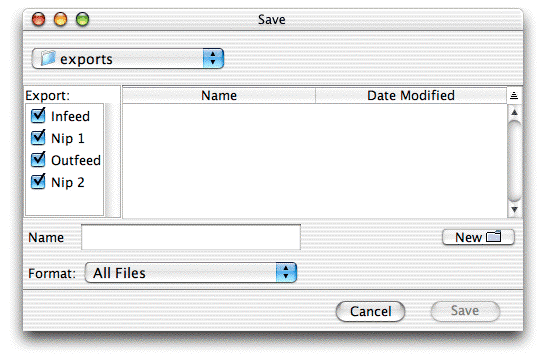
To import to a specific device, choose 'Import Device Data...' from its contextual menu. After specifying the file, you will also have to specify the saved device; some files may have multiple devices that can be chosen.
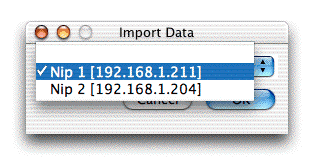
You can also import all or some of the devices from the Device Directory by choosing 'Import Data...' from the 'Directory' menu. After specifying the file, you will also have to specify the mapping from the saved device(s) to the devices in the Device Directory.
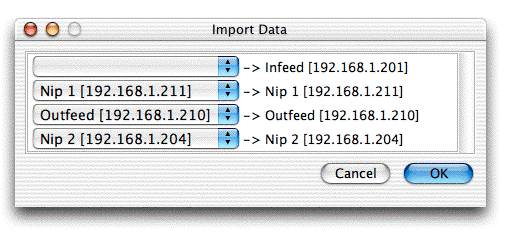
File data is automatically matched to each device by its IP address. You can choose to import data to a device with a different IP address, but you should be careful when doing this since it may break drive.web connections.
Note that in the PL-series DC drives with software versions 5.12 and earlier, PIN 2 (Rated Armature Amps) and PIN 4 (Rated Field Amps) cannot be imported and must be set via the keypad on the device. This is corrected in drive software versions 5.14 and later.
Note also that the PL-series DC drive does not automatically save parameter changes to EEPROM. After importing, you may want to do this via the device's menu.
