Adornments
A writable parameter which has been modified from its default value and which does not have an incoming connection will show an adornment (a small brown rectangle below the value).
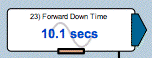
Connections
A parameter may have connections which are shown by adornments on its left side (for incoming connections) or on its right side (for outgoing connections). Both drive.web connections and internal device connections are shown in this way. The parameter below has an outgoing connection.
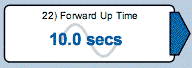
Rollover
As you move the mouse over a parameter, the status bar at the top of the window provides information on the label, name and value of the parameter. The parameter named "Forward Down Time" below has a label (PIN) of 23, and a value of 10.0 secs. As you roll over a connection adornment, the status bar will show the parameter(s) at the other end of the connection(s)
All the parameters on the page (or pages) are continuously polled to update their value. When you roll the mouse over a parameter, it is "focussed" and polled more often - approximately half of the available polling bandwidth is dedicated to the focussed parameter.
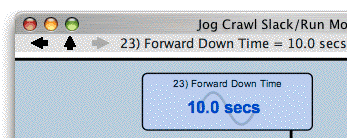
Clicking on a Parameter
Clicking on a parameter will bring up the widget that allows you change its value if (i)it is a writable parameter and (ii)the current capability allows it to be modified.
If the parameter cannot be modified, clicking on it will bring up a monitor-only widget. Holding down the shift key while clicking will also bring up a monitor-only widget.
Clicking on a Connection
Clicking on a connection adornment will open the page containing the parameter at the other end of the connection. If there are multiple pages containing the parameter, a menu will pop up, allowing you to choose the page.
Contextual Menu
Right-clicking on a parameter brings up its contextual menu. Similarly, right-clicking on an incoming- or outgoing-connection adornment brings up its contextual menu.
