Locks
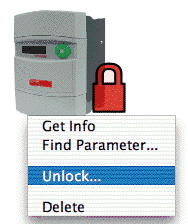
A device may be assigned a password which is stored in the device. If a device has a password when it is discovered, it is locked and the red lock adornment is displayed. Locked devices can not be modified in any way.
To unlock a device, choose 'Unlock' from its contextual menu; you will be asked for the password.
From the Device Directory page, you can unlock multiple devices at once by choosing 'Unlock Devices...' from the 'Directory' menu. You will be asked for a password and any locked devices that have a matching password will be unlocked. This is useful if you have a group of devices that you usually work with together.
You can lock a device (if it has a password) by selecting 'Lock' from its contextual menu. You can also clear the password or set a new password from its contextual menu. If a device has no password, you can assign one from its contextual menu.
From the Device Directory page, you can lock multiple devices at once by choosing 'Lock Devices...' from the 'Directory' menu. All devices which have a password will be locked.
WARNING: Device locks provide only limited security and must not be relied upon to protect property or personnel.
Change Value
Parameter values may be changed by clicking on them if they are (i)writable, and (ii)the current capability is high enough. You can determine the required capability by choosing 'Get Info' from the parameter's contextual menu and looking at the "Protection" field. When you click, a widget appropriate to the parameter type is displayed. The widget may be dismissed by clicking outside the controls or by pressing the 'esc' key.
Analog Parameters
For analog parameters, a widget with a text box and various buttons is displayed.
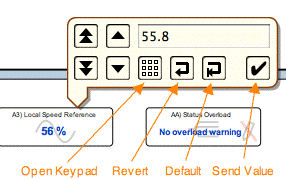
The four buttons on the left are for raising and lowering the value; the other buttons are (from left to right): 'open keypad', 'revert', 'default', and 'send value'. You can change the parameter value in various ways:
- You can click on the text box and then use the keyboard to enter a new value. Pressing the enter key or clicking on the 'send value' button will send the new value to the device.
- You can click on the 'open keypad' button to bring up a dialog box containing a keypad. Click on the number keys to enter a new value.
- You can use the raise and lower keys to change the value in the text box. The buttons with double arrows change the value faster than the buttons with single arrows. If you click and hold these buttons, the value will continuously change; the longer you hold them down, the faster the rate of change will be. Clicking on the 'revert' button will change the value in the text box back to the value it had when the widget was opened. Clicking on the 'default' button will set the value in the text box to the parameter's default value. Clicking on the 'send value' button will send the value to the device.
Boolean Parameters
For boolean parameters, a widget with radio buttons is displayed. You can click on the radio buttons to send the new value.
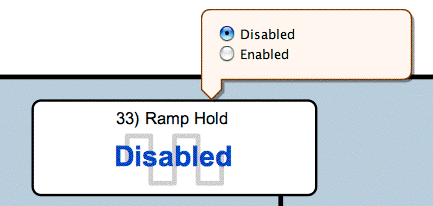
Enumerated Parameters
For enumerated parameters, a widget with a combo box is displayed. You can select a new item from the popup menu to send the new value.
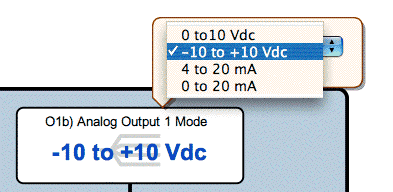
Notes
By default, the widgets stay open when you make a change; you can modify this behavior via a preference. You can reverse the current preference at any time by holding down the shift key when sending the new value.
Additional widgets are provided for other, more specialized, parameter types.
On devices that can save individual parameter values to non-volatile memory, the changed value is saved when the widget is dismissed. Note that some devices do not have this capability (e.g. the PL-series DC Drive); on these devices, parameter changes must be saved all at once, typically via a menu item in the device's contextual menu.
